AZ-040T00: Automating Administration with PowerShell Training
- Duration: 5 Days (40 Hours)
Highlights
- Microsoft Partner
- Practice Labs
- Microsoft Certified Trainers
- Digital Courseware
- Access to the Recordings
- Experience 24*7 Learner Support.
Course Brochure Request
AZ-040T00: Automating Administration with PowerShell Training Course Overview
The AZ-040 PowerShell Training Course offers students a solid foundation in using PowerShell for the administration and automation of Windows servers. It provides essential knowledge and skills needed to identify and execute specific tasks by building custom commands. Additionally, participants will learn how to create scripts for advanced functions, including the automation of repetitive tasks and the generation of reports. The powershell training covers a wide range of Microsoft products, such as Windows Server, Windows Client, Microsoft Azure, and Microsoft 365, providing prerequisite skills applicable to these platforms. While Windows Server serves as the primary example throughout this powershell training, the techniques taught are not limited to this product, ensuring comprehensive PowerShell training for diverse scenarios
Intended Audience for AZ-040 PowerShell Training Course
This training is designed for IT Professionals who possess prior experience in general Windows Server, Windows client, Azure, and Microsoft 365 administration and are seeking to enhance their knowledge of Windows PowerShell for administration purposes. The PowerShell training course does not assume any prior experience with PowerShell or scripting languages.
- IT administrators and engineers
- DevOps engineers
- Security professionals
- Cloud architects and engineers
- System administrators
- Network administrators
- Database administrators
- Software developers
- Business analysts
- Anyone who wants to automate their work and save time
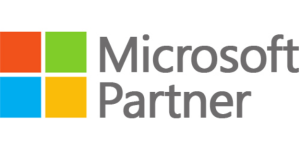
Enquire Now
Note: This PowerShell training course is not intended for:
- People who have no interest in automation or scripting. PowerShell is a tool for automating tasks, so if you are not interested in automation, then you will not benefit from this PowerShell training.
- People who do not feel comfortable with the command line. PowerShell is a command-line tool, so you need to be comfortable with using the command line in order to use PowerShell more effectively.
Learning Objectives for AZ-040T00: Automating Administration with PowerShell Training
The primary learning objectives of the AZ-040T00: Automating Administration with PowerShell Training course are to teach students how to:
- Automate administrative processes using PowerShell. The powershell training includes learning how to use PowerShell to manage Windows Server, Windows Client, and Azure environments.
- Maintain and operate a variety of services, including identity, governance, storage, compute, and networks.
- Implement secure and scalable scripting practices.
- Debug and remediate errors.
- Comprehension of Windows PowerShell workflow.
Benefits of PowerShell Training
- Increased productivity: PowerShell Training can help you to automate tasks and streamline your workflow. This can lead to significant increases in productivity.
- Reduced errors: PowerShell scripts can help you to reduce the risk of human error. This is important when performing complex or repetitive tasks.
- Improved security: PowerShell Training will help you implementing security measures and automate security tasks. This can help to improve the security of your systems and data.
- Career Advancement: PowerShell training can help significantly boost your career prospects.
PowerShell training can be a valuable investment for IT professionals. PowerShell can help you to automate tasks, manage systems, and troubleshoot problems more effectively and efficiently. A recent survey by Indeed found that 70% of recruiters are looking for candidates with PowerShell skills. This is up from 60% in 2022. The survey also found that PowerShell skills are now in higher demand than other IT skills, such as Python and Java.
Enroll in our PowerShell training course today and learn the skills you need to automate your work and save time. Our PowerShell training course is designed for beginners and experienced users alike, and we offer a variety of flexible learning options to fit your needs.
Course Fee: $1,850
Guarantee To Run (GTR) Schedule
| Date/Time | Training Mode |
|---|---|
| Aug 5-Aug 9, 2024 (9am - 5pm EST) | Live Online |
| Aug 12-Aug 16, 2024 (9am - 5pm EST) | Live Online |
| Aug 19-Aug 23, 2024 (9am - 5pm EST) | Live Online |
| Aug 26-Aug 30, 2024 (9am - 5pm EST) | Live Online |
Enquire Now
AZ-040T00: Automating Administration with PowerShell Training Modules
Review Windows PowerShell
- Describe Windows PowerShell and its major versions.
- Identify the common Windows PowerShell hosting applications.
- Describe points to consider when using PowerShell.
- Explain how to configure the Windows PowerShell console host.
- Explain how to configure the Windows PowerShell ISE host.
- Describe how to use VS Code for PowerShell scripting.
Understand the command syntax in Windows PowerShell
- Describe cmdlet structure.
- Identify how to use Windows PowerShell parameters.
- Explain how to use tab completion.
- Explain how to display the About files content.
- Use About files.
Find commands and Get-Help in Windows PowerShell
- Describe the relationship between modules and cmdlets.
- Identify options for finding cmdlets.
- Describe aliases.
- Use aliases.
- Explain how to use Show-Command.
- Explain how to use Get-Help.
- Review help.
- Explain how to interpret the help file contents.
- Explain how to update the local help content.
Manage Active Directory Domain Services using PowerShell cmdlets
- Identify user management cmdlets.
- List group management cmdlets.
- Manage users and groups.
- Describe the cmdlets for managing computer objects.
- Describe the cmdlets for managing organizational units (OUs).
- Describe the cmdlets for managing Active Directory objects.
- Manage Active Directory objects.
Manage network service settings for Windows devices using PowerShell cmdlets
- Identify cmdlets for managing TCP/IP settings.
- Describe how to manage local routing table settings.
- Describe how to modify DNS client configuration.
- List cmdlets for managing Windows Firewall.
- Configure network settings.
Manage Windows Server settings using PowerShell cmdlets
- Describe the cmdlets for managing Group Policy Objects (GPOs).
- Describe the cmdlets for managing server features, roles, and services.
- Describe the cmdlets for managing Hyper-V and virtual machines (VMs).
- Describe the cmdlets for managing and administering Internet Information Services (IIS).
Manage settings for a local Windows machine using PowerShell cmdlets
- Describe the cmdlets for managing Windows 10 devices.
- Describe the cmdlets for managing local permissions with Windows PowerShell.
Understand the Windows PowerShell pipeline
- Describe the features and functionalities of the pipeline.
- Use the appropriate terminology to describe the pipeline output and pipeline objects.
- Explain how to discover and display object members.
- Review object members.
- Describe the cmdlets used to format the pipeline output for display.
- Format pipeline output.
Select, sort, and measure objects using the pipeline
- Explain how to sort objects by a specified property.
- Sort objects by using the Sort-Object command.
- Explain how to measure objects’ numeric properties.
- Measure objects by using the Measure-Object command.
- Explain how to display a subset of objects in a collection.
- Explain how to display a customized list of objects’ properties.
- Select objects by using the Select-Object command.
- Explain how to create calculated properties.
- Create custom calculated properties for display.
Filter objects out of the pipeline
- List the major PowerShell comparison operators.
- Explain how to filter objects by using basic syntax.
- Explain how to filter objects by using advanced syntax.
- Filter objects.
- Explain how to optimize filtering performance in the pipeline.
Enumerate objects in the pipeline
- Explain the purpose of enumeration.
- Explain how to enumerate objects by using basic syntax.
- Perform basic enumerations.
- Explain how to enumerate objects by using advanced syntax.
- Perform advanced enumeration.
Send and pass data as output from the pipeline
- Explain how to write pipeline data to a file.
- Explain how to convert pipeline data to the comma-separated values (CSV) format.
- Explain how to convert pipeline data to the XML format.
- Explain how to convert pipeline data to the JavaScript Object Notation (JSON) format.
- Explain how to convert pipeline data to the HTML format.
- Export data.
- Explain how to send pipeline data to other locations.
- Describe how PowerShell matches incoming pipeline data to the parameters of a cmdlet.
Pass pipeline objects
- Describe pipeline parameter binding.
- Identify ByValue parameters.
- Pass data by using ByValue.
- Identify ByPropertyName parameters.
- Pass data ByPropertyName.
- Pass pipeline data ByPropertyName.
- Use manual parameters to override the pipeline.
- Use parenthetical commands.
- Expand property values.
Connect with data stores using PowerShell providers
- Explain the purpose of PowerShell providers.
- Compare different PowerShell provider capabilities.
- Explain how to access PowerShell provider help files.
- Explain how to review a list of providers and the help options for a specific provider.
Use PowerShell drives in PowerShell
- Explain the purpose and use of PowerShell drives.
- Identify the cmdlets for using PowerShell drives.
- Explain how to find, delete, and create files and directories.
- Explain how to use Windows PowerShell to manage the file system.
- Explain how to work with the registry.
- Explain how to use Windows PowerShell to manage the registry.
- Explain how to work with certificates.
- Explain how to work with other PowerShell drives.
Review CIM and WMI
- Describe the architecture of CIM and WMI.
- Explain the purpose of the repository.
- Explain how to locate online documentation for repository classes.
- Locate online class documentation.
Query configuration information by using CIM and WMI
- List the available namespaces.
- List local repository namespaces.
- Retrieve a list of classes from a namespace.
- Retrieve a list of classes from the root\CIMv2 namespace and sort them.
- Query instances of a specified class.
- Query instances of a specified class by using WMI, CIM, and WMI Query Language (WQL).
- Connect to remote computers by using CIM or WMI.
- Create and manage CIM sessions.
- Query repository classes from remote computers by using CIM sessions objects.
Query and manipulate repository objects by using CIM and WMI methods
- Discover the methods of repository objects.
- Locate online documentation for methods.
- Locate the methods of the Win32_Service class and their documentation.
- Explain how to invoke methods of repository objects.
- Use methods for the Win32_OperatingSystem and Win32_Process classes.
Manage variables in Windows PowerShell scripts
- Explain the purpose of variables.
- Describe the naming rules for using variables.
- Explain how to assign a value to a variable.
- Describe variable types.
- Explain how to assign a variable type.
Work with arrays and hash tables in Windows PowerShell scripts
- Explain the purpose of an array.
- Work with arrays and their contents.
- Work with array lists and their contents.
- Manipulate arrays and array lists.
- Explain the purpose of a hash table.
- Work with hash tables and their contents.
- Manipulate hash tables.
Create and run scripts by using Windows PowerShell
- Describe Windows PowerShell scripts.
- Explain how to find scripts and modify them.
- Describe how to create scripts.
- Describe the PowerShellGet module.
- Explain how to run Windows PowerShell scripts.
- Describe the script execution policy.
- Set the script execution policy.
- Explain how to use AppLocker to help secure Windows PowerShell scripts.
- Explain how to digitally sign scripts.
- Digitally sign a Windows PowerShell script.
Work with scripting constructs in Windows PowerShell
- Describe the syntax of the ForEach construct.
- Use the ForEach construct.
- Describe the syntax of the If construct.
- Use the **If **construct.
- Describe the syntax of the Switch construct.
- Use the Switch construct.
- Describe how to use the For construct.
- Describe the other loop constructs.
- Explain how to use Break and Continue.
Import data in different formats for use in scripts by using Windows PowerShell cmdlets
- Describe how to use Get-Content to review file data.
- Describe how to use Import-Csv to retrieve data.
- Describe how to use Import-Clixml to import XML data.
- Describe how to use ConvertFrom-Json to work with JSON data.
- Import data from text, CSV, and XML files.
Use methods to accept user inputs in Windows PowerShell scripts
- Identify values in a script that are likely to change.
- Explain how to use Read-Host to accept user input.
- Explain how to use Get-Credential to accept user credentials.
- Explain how to use Out-GridView to obtain user input.
- Obtain user input by using Read-Host, Get-Credential, and Out-GridView.
- Explain how to pass parameters to a script.
- Obtain user input by using parameters.
Troubleshoot scripts and handle errors in Windows PowerShell
- Describe how error messages are stored.
- Explain how to add more troubleshooting information to scripts.
- Describe how to configure breakpoints for troubleshooting.
- Explain how to troubleshoot a script.
- Describe error actions in Windows PowerShell.
Use functions and modules in Windows PowerShell scripts
- Describe functions.
- Describe the implications of variable scope.
- Explain how to use dot sourcing.
- Create a function in a script.
- Explain how to create a module.
- Create a module.
Manage single and multiple computers by using Windows PowerShell remoting
- Describe the Windows PowerShell remoting architecture.
- Explain the difference between Windows PowerShell remoting and other forms of remote administration.
- Describe Windows PowerShell remoting security and privacy features.
- Enable remoting on a computer.
- Use Windows PowerShell remoting for single-computer management.
- Use Windows PowerShell remoting for multiple-computer management.
- Use Windows PowerShell remoting.
- Explain the difference between local output and remoting output.
Use advanced Windows PowerShell remoting techniques
- Configure common remoting options.
- Send parameters and local variables to remote computers.
- Describe the use of Windows PowerShell scopes.
- Send local variables to a remote computer.
- Configure multi-hop remoting authentication.
Manage persistent connections to remote computers by using Windows PowerShell sessions
- Explain the purpose of persistent connections.
- Create and use a PSSession.
- Transmit commands by using a PSSession.
- Explain how to disconnect from PSSessions.
- Disconnect and reconnect to PSSessions.
- Explain the concept of implicit remoting.
Review Azure PowerShell module
- Describe Azure PowerShell.
- Describe the Azure Az PowerShell module.
- Install the Azure Az PowerShell module.
- Migrate Azure PowerShell from AzureRM to Az.
- Describe the Azure Active Directory Module for Windows PowerShell and Azure Active Directory PowerShell for Graph modules.
Review the features and tools for Azure Cloud Shell
- Describe Azure Cloud Shell.
- Describe features and tools for Azure Cloud Shell.
- Use Azure Cloud Shell.
Manage Azure resources with Windows PowerShell
- Describe, install, and use the Azure PowerShell environment.
- Describe and use Azure Cloud Shell.
- Manage Azure VMs with Azure PowerShell.
- Manage Azure storage accounts and subscriptions with Azure PowerShell.
Manage users, groups, and licenses in Azure AD by using Windows PowerShell
- Describe the benefits of using PowerShell for Microsoft 365.
- Explain how to connect to a Microsoft 365 tenant with PowerShell.
- Explain how to create and manage users in Microsoft 365 with PowerShell.
- Explain how to create and manage groups in Microsoft 365 with PowerShell.
- Explain how to manage roles in Microsoft 365 with PowerShell.
- Explain how to manage licenses in Microsoft 365 with PowerShell.
Manage Exchange Online by using Windows PowerShell
- Explain how to connect to Exchange Online by using PowerShell.
- Explain how to manage mailboxes in Exchange Online.
- Explain how to manage resources in Exchange Online.
- Explain how to manage admin roles in Exchange Online.
Manage SharePoint Online by using Windows PowerShell
- Explain how to connect to SharePoint Online by using PowerShell.
- Explain how to manage SharePoint Online users and groups with PowerShell.
- Explain how to manage sites with PowerShell.
- Explain how to manage external user sharing with PowerShell.
Manage Microsoft Teams by using Windows PowerShell
- Describe the Microsoft Teams PowerShell module.
- Explain how to connect to Microsoft Teams by using PowerShell.
- Manage Microsoft Teams with the Microsoft Teams PowerShell module.
Create and manage background jobs using Windows PowerShell
- Explain the purpose and functionality of background jobs.
- Start jobs.
- Manage jobs.
- Retrieve job results.
- Use background jobs.
Create and manage scheduled jobs using Windows PowerShell
- Explain how to run Windows PowerShell scripts as scheduled tasks.
- Create and run a Windows PowerShell script as a scheduled task.
- Explain the purpose and use of scheduled jobs.
- Create job options and triggers.
- Create scheduled jobs.
- Retrieve scheduled job results.
- Use scheduled jobs.
AZ-040T00: Automating Administration with PowerShell Training Course Prerequisites
Before attending this Powershell training, students must have:
- Experience with Windows networking technologies and implementation.
- Experience with Windows Server administration, maintenance, and troubleshooting.
AZ-040T00: Automating Administration with PowerShell Training Frequently Asked Questions
Q: What is AZ-040T00: Automating Administration with PowerShell Training?
A: AZ 040 is a Powershell training course that focuses on teaching participants how to automate administrative tasks using PowerShell.
Q: Who should attend the Automating Administration with PowerShell training?
A: The AZ 040 Powershell training is ideal for IT professionals, system administrators, and DevOps engineers who are responsible for managing and automating administrative tasks in a Windows environment.
Q: What are the prerequisites for this Powershell training?
Before attending this Powershell training, students must have:
- Experience with Windows networking technologies and implementation.
- Experience with Windows Server administration, maintenance, and troubleshooting.
Q: What topics are covered in the Automating Administration with PowerShell training?
A: The AZ040 PowerShell training covers a wide range of topics, including PowerShell fundamentals, working with variables, control structures, functions, modules, PowerShell remoting, script security and error handling.
Q: What is the format of the Automating Administration with PowerShell training?
A: The AZ 040 PowerShell training is typically delivered through instructor-led classroom sessions or virtual classrooms. It combines lectures, demonstrations, and hands-on lab exercises to provide participants with a comprehensive understanding of PowerShell automation concepts and practical experience in writing scripts.
Q: Is there a certification exam associated with this PowerShell training?
A: No, the AZ 040 PowerShell training does not have a certification exam associated with it. However, participants will gain valuable knowledge and skills in PowerShell automation, which can be applied in real-world scenarios and contribute to their professional growth.
Q: Can I apply the skills learned in this PowerShell training to my job role?
A: Yes, the skills acquired in the AZ 040 Automating Administration with PowerShell training can be directly applied to automate administrative tasks in a Windows environment. PowerShell automation is widely used in system administration, DevOps, and cloud computing roles to streamline processes, improve efficiency, and reduce manual effort.
Discover the perfect fit for your learning journey
Choose Learning Modality For PowerShell Training
Live Online
- Convenience
- Cost-effective
- Self-paced learning
- Scalability
Classroom
- Interaction and collaboration
- Networking opportunities
- Real-time feedback
- Personal attention
Onsite
- Familiar environment
- Confidentiality
- Team building
- Immediate application
Don’t Just Take Our Word for It
Read what our satisfied clients have to say about their transformative experiences
Got more questions about our PowerShell Training program? We’re all ears and ready to assist!
Request More Details

